While Pods within a Kubernetes cluster can easily communicate between themselves, they are not by default accessible to external networks and traffic. Therefore you can use an Ingress, which is an API object that shows how traffic from outside of the network should reach internal Kubernetes cluster services that send requests to groups of pods. The Ingress itself has no power. It is a configuration request for the Ingress controller that allows the user to define how external clients are routed to a cluster’s internal services. The Ingress controller hears this request and adjusts its configuration to do what the user asks.
In addition, an Ingress controller also come with the additional feature to make it possible to define the TLS configuration used for TLS termination. It acts as a reverse proxy and load balancer. The Ingress controller adds a layer of abstraction to traffic routing, accepting traffic from outside the Kubernetes cluster and load balancing it to Pods inside the cluster. A Kubernetes cluster can have multiple Ingress controllers. When the user creates, updates, or deletes an Ingress, the Ingress controller receives the event and reads the configuration from the Ingress specifications.
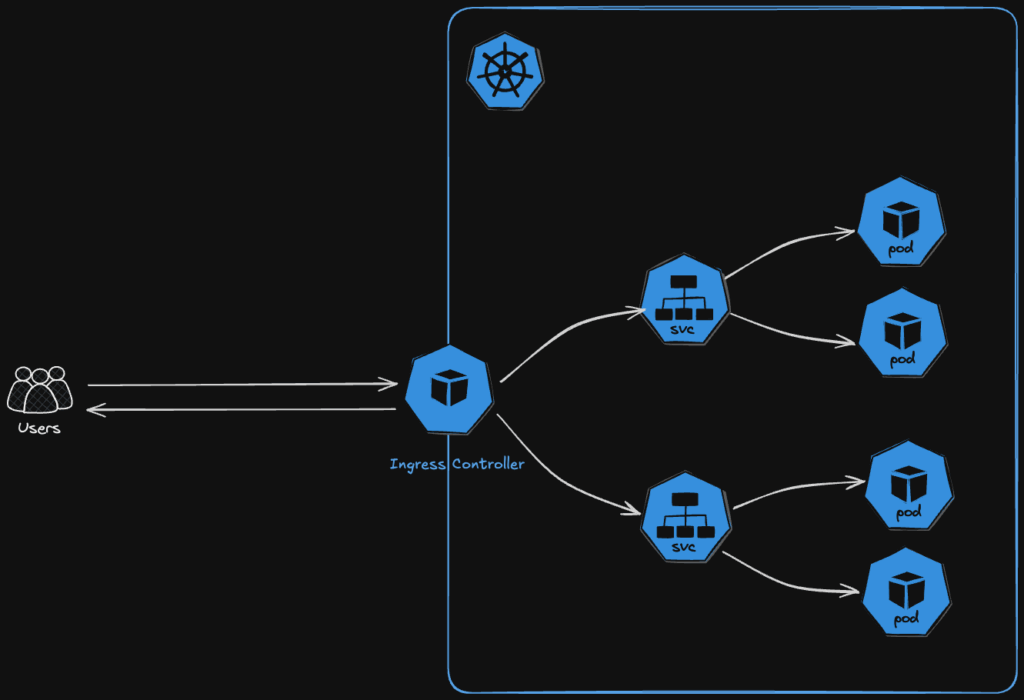
If that sounds still confusing, don’t worry, it will make more sense after you have setup your first Ingress controller and exposed your service to the public web. And that is exactly what the article is about.
- First, you will install the NGINX Ingress Controller on your cluster,
- than create a DNS record for it.
- After that, you will deploy a basic example service on your cluster,
- expose it with an Ingress, so you can access it via HTTP.
- And finally, you configure a TLS encryption with Let’s Encrypt.
Prerequisites
- Domain
- Running Kubernetes cluster
- Helm https://helm.sh/docs/intro/install/
- Kubectl https://kubernetes.io/docs/tasks/tools/install-kubectl-linux/
Nginx Ingress Controller Setup
Download latest helm chart
helm repo add ingress-nginx https://kubernetes.github.io/ingress-nginx
helm repo update ingress-nginxInstall ingress controller:
helm install ingress-nginx ingress-nginx/ingress-nginx
--namespace ingress-nginx
--create-namespaceOutput:
NAME: ingress-nginx
LAST DEPLOYED: Wed Jan 22 21:34:22 2025
NAMESPACE: ingress-nginx
STATUS: deployed
REVISION: 1
TEST SUITE: None
NOTES:
The ingress-nginx controller has been installed.
It may take a few minutes for the load balancer IP to be available.
You can watch the status by running 'kubectl get service --namespace ingress-nginx ingress-nginx-controller --output wide --watch'
An example Ingress that makes use of the controller:
apiVersion: networking.k8s.io/v1
kind: Ingress
metadata:
name: example
namespace: foo
spec:
ingressClassName: nginx
rules:
- host: www.example.com
http:
paths:
- pathType: Prefix
backend:
service:
name: exampleService
port:
number: 80
path: /
# This section is only required if TLS is to be enabled for the Ingress
tls:
- hosts:
- www.example.com
secretName: example-tls
apiVersion: v1
kind: Secret
metadata:
name: example-tls
namespace: foo
data:
tls.crt: <base64 encoded cert>
type: kubernetes.io/tls
If TLS is enabled for the Ingress, a Secret containing the certificate and key must also be provided:
apiVersion: v1
kind: Secret
metadata:
name: example-tls
namespace: foo
data:
tls.crt: <base64 encoded cert>
type: kubernetes.io/tlsCheck the deployment:
kubectl get all —n ingress-nginxOutput:
NAME READY STATUS RESTARTS AGE
pod/ingress-nginx-controller-5c8d66c76d-m4gh2 1/1 Running 0 56m
NAME TYPE CLUSTER-IP EXTERNAL-IP PORT(S) AGE
service/ingress-nginx-controller LoadBalancer 10.225.28.99 183.234.204.126 80:32462/TCP,443:31385/TCP 56m
service/ingress-nginx-controller-admission ClusterIP 10.225.46.60 <none> 443/TCP 56m
NAME READY UP-TO-DATE AVAILABLE AGE
deployment.apps/ingress-nginx-controller 1/1 1 1 56m
NAME DESIRED CURRENT READY AGE
replicaset.apps/ingress-nginx-controller-5c8d66c76d 1 1 1 56mThe pod status should be on running and you should see an external-IP address which you will need for the next step.
Add DNS Record
If the Ingress controller is in place and running, you can continue with creating a DNS record at your domain provider. Therefore, copy your external IP address which you can get here:
kubectl get svc -n ingress-nginxOutput:
NAME TYPE CLUSTER-IP EXTERNAL-IP PORT(S) AGE
ingress-nginx-controller LoadBalancer 10.225.28.99 183.234.204.126 80:31326/TCP,443:31881/TCP 5m36s
ingress-nginx-controller-admission ClusterIP 10.225.46.60 <none> 443/TCP 5m36sUse external IP address, in that case: 183.234.204.126
Go to your domain provider and create a new DNS record with the external-IP as the target and the value should be example. With that you will reach your exposed service at example.

Deploy a Kubernetes Service
We will need an example service which will be exposed, use the simple nginx application for it. It is a straight forward static website and the Helm chart for it is provided by bitami. Add the Bitnami Helm chart repository to your Helm client with the following command:
helm repo add bitnami https://charts.bitnami.com/bitnami
helm repo updateCustomize the default settings, we will only disable the LoadBalancer which will be deployed on default, as we will use our own Ingress Controller with our already existing LoadBalancer. Therefore, create a file called values_example_service.yaml with the following content:
service:
type: ClusterIPInstall the Helm chart
helm install my-nginx bitnami/nginx -n nginx —create-namespace -f values_example_service.yamlCheck it‘s health
kubectl get pods -n nginxWait till the pod status reaches running.
Create the Ingress for the Deployed Service
We have now the Ingress controller setup and running, a DNS record which is routing to the external IP address of the cluster and a running web service inside the cluster. To tell the Ingress controller how the incoming request should be routed, which is in our case to the deployed web service, we need to create an Ingress ressource. So create a file called ingress_example.yaml and paste in the following configuration, make sure to adjust the host with your own domain!
apiVersion: networking.k8s.io/v1
kind: Ingress
metadata:
name: ingress-nginx
namespace: nginx
spec:
ingressClassName: nginx
rules:
- host: example.<your_domain>
http:
paths:
- path: /
pathType: Prefix
backend:
service:
name: my-nginx
port:
number: 80Deploy the Ingress ressource:
kubectl apply -f ingress_example.yamlCheck if it works by opening your browser and navigating to the URL http://example.
Production Ready TLS Certificate with Let‘s Encrypt
We achieved to expose our example web service so far, but most likely you faced a warning in your browser with a security concern. That is because right now the communication is not encrypted. To establish a secure connection we have to configure certificate manager. We will use Let’s encrypt for that which is offered by Jetstack. Start again, by adding the repository to your Helm client.
helm repo add jetstack https://charts.jetstack.io
helm repo update jetstackCreate a file called values_cert_manager.yaml and paste in the minimal settings.
# Starter Kit default values for cert-manager.
# CRDs are required usually
installCRDs: true
# Required only if you want to monitor cert-manager activity
prometheus:
enabled: falseGo ahead and install it at the namespace cert-manager.
helm install cert-manager jetstack/cert-manager
--namespace cert-manager
--create-namespace
-f values_cert_manager.yamlCheck it’s status.
kubectl get all -n cert-managerOutput:
NAME READY STATUS RESTARTS AGE
pod/cert-manager-5ffd4f6c89-ckc9n 1/1 Running 0 10m
pod/cert-manager-cainjector-748dc889c5-l4dbv 1/1 Running 0 10m
pod/cert-manager-webhook-5b679f47d6-4xptd 1/1 Running 0 10m
NAME TYPE CLUSTER-IP EXTERNAL-IP PORT(S) AGE
service/cert-manager-webhook ClusterIP 10.225.207.199 <none> 443/TCP 10m
NAME READY UP-TO-DATE AVAILABLE AGE
deployment.apps/cert-manager 1/1 1 1 10m
deployment.apps/cert-manager-cainjector 1/1 1 1 10m
deployment.apps/cert-manager-webhook 1/1 1 1 10m
NAME DESIRED CURRENT READY AGE
replicaset.apps/cert-manager-5ffd4f6c89 1 1 1 10m
replicaset.apps/cert-manager-cainjector-748dc889c5 1 1 1 10m
replicaset.apps/cert-manager-webhook-5b679f47d6 1 1 1 10mNext, we need a so called Issuer ressource, which is responsible for creating a valid certificate for our service. Create a file called issuer_cert_manager.yaml and paste in the following configuration:
---
apiVersion: cert-manager.io/v1
kind: Issuer
metadata:
name: letsencrypt-nginx
namespace: nginx
spec:
acme:
email: <valid_email_address>
server: https://acme-v02.api.letsencrypt.org/directory
privateKeySecretRef:
name: letsencrypt-nginx
solvers:
- http01:
ingress:
class: nginxMake sure to change the email address to your own one and check if the namespace is the same as the one of our example web service and the Ingress class aligns with our Ingress ressource. Than deploy it!
kubectl apply -f issuer_cert_manager.yamlAs a last step, we have to update our previously deployed Ingress ressource. We are pointing to our certificate manager and the secret which got created by the certificate manager. Open up the file ingress_example.yaml again and do the adjustments.
apiVersion: networking.k8s.io/v1
kind: Ingress
metadata:
name: ingress-nginx
namespace: nginx
annotations:
cert-manager.io/issuer: letsencrypt-nginx
spec:
ingressClassName: nginx
tls:
- hosts:
- example.<your_domain>
secretName: letsencrypt-nginx
rules:
- host: example.<your_domain>
http:
paths:
- path: /
pathType: Prefix
backend:
service:
name: my-nginx
port:
number: 80Deploy the changes.
kubectl apply -f ingress_example.yamlCheck the certiicate status, this can take few minutes to be finished, so don’t panic if it doesn’t work right away.
kubectl get certificaterequest -n nginxWait till approved and ready are on true.
NAME APPROVED DENIED READY ISSUER REQUESTER AGE
letsencrypt-nginx-1 True True letsencrypt-nginx system:serviceaccount:cert-manager:cert-manager 5mIf that is the case, go back to your browser and try to reach your web service again, but this time with https://example.<your_domain>.
By following these steps, you will set up an NGINX Ingress Controller, deploy a service, expose it via an Ingress, and configure TLS with Let’s Encrypt. Thank you for sticking with me! I hope it helped and you learned something useful. Please leave a comment to share your thoughts, and feel free to point out parts which you found confusing or topics you would like to know more about.